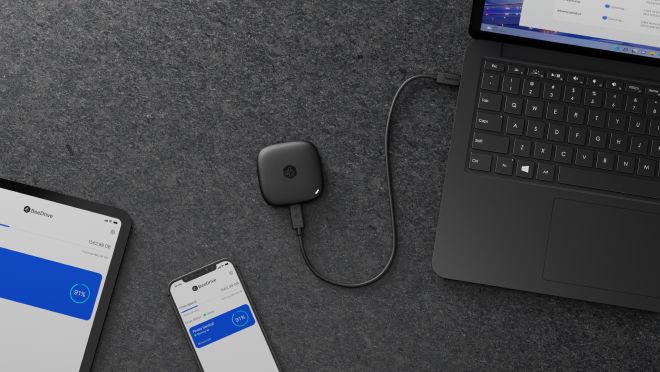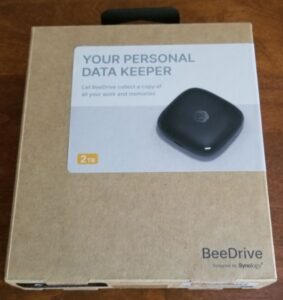Synology is a well-known name to gamers, thanks in particular to their gaming network-attached storage (NAS) drives. But that’s only a portion of the offerings from the Taipei, Taiwan-headquartered company, who are also known for a variety of other storage and backup solutions. Among these other storage devices is the Synology BeeDrive, which is essentially a portable SSD paired with Synology’s versatile desktop and mobile apps.
A good portable SSD can be a great asset if you’re a mobile gaming, tech or events business or creative professional, for example. Often, backing up files and keeping them synched between devices can be up there with the “wallet, phone, keys” check.
So, we’ll dig in and find out how well it works, and if the BeeDrive storage device is a reliable, speedy, secure, and convenient choice for on-the-go folks.
The package deal:
|
|
Inside the Synology 2TB BeeDrive’s basic exterior cardboard box, with product information and software QR codes, is a folding black cardboard nested sleeve with the BeeDrive device on top in sealed plastic, a paper quick guide, and a 1 feet (30.5 cms) USB-C to USB-C cable for USB-C Type 2 10 gig-level transfer speed and a USB-A adapter to cover other, older USB connections.
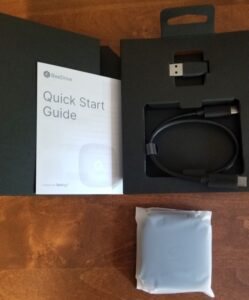
The Synology 2TB BeeDrive is a rounded square of matte black plastic and weighs out at a very light 1.52 oz. (43.1g). By no means does it feel rugged, but I didn’t feel I had to handle it with kid gloves either. Dimensions measure a diminutive 2.56 x 0.59 x 2.56 inches (65 x 65 x 15mm), which fits in the palm of my hand.

The BeeDrive logo is embossed on the top, with a white status indicator LED in the lower-left corner of the front-facing side of the drive. On the back, you’ll find certifications and other product information. On the front-side of the device is a USB-C port for direct connections up to 10.5GB/s transfer rates when connected to a computer’s USB 3.2 Gen 2 port. Inside the BeeDrive’s plastic shell is a 2TB SSD formatted pre-formatted for exFAT, which is just about universal for reading from and writing to by almost any modern device.
Simple enough with no extraneous packaging — so it’s easy to start from the hardware end of the Synology BeeDrive.
Setup and usability:
Behind the deceptive simplicity of the hardware, the Synology BeeDrive’s software is where the capability truly lies and is a significant value-add to the hardware. And it’s an essential part of setting up when going a step beyond a “dumb” storage device is the main use for the BeeDrive. A connected PC or Mac computer is the hub of the connectivity, from which the backups, synchronization, and even the mobile backup is managed and run.
Oh, also, if you don’t have an account with Synology, it is required as part of the setup for more of the device- and service-level management.
Setting up the desktop BeeDrive app is as simple as clicking the exe. install file to get started. After installation, it’s possible to proceed right away to backing up desktop or mobile data or synchronizing the folders and files you want.
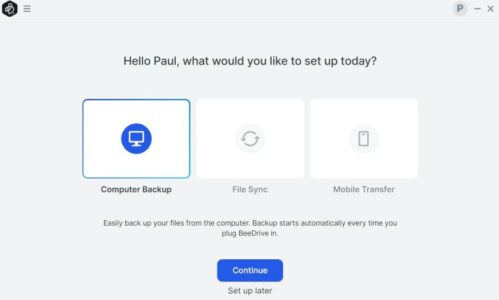
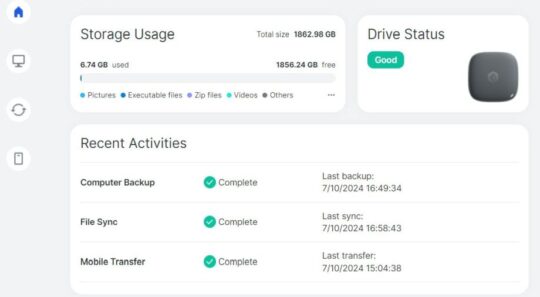
Whether backing up a desktop or mobile media files, synchronizing files across devices, when first setting up the processes, you can start by quickly backing up the top-level folder, which, on a Windows PC would be C:\Users\YourName, for example, or to explore your drive to select a folder or folders you want included. As an additional insurance policy for data, up to five different file version backups can be selected. There’s also file archival settings, file type and size filters to help refine the files backed-up even more. It’s also easy to review the device and data transfer status, pause or disconnect the current transfer, as well as review the transferred files history and edit settings.
Synchronizing files follows a similar setup as backing up, with the main difference being the two-way synching option (between computer and the BeeDrive) or one-way synching (to or from the BeeDrive) direction and file archival options for backup.
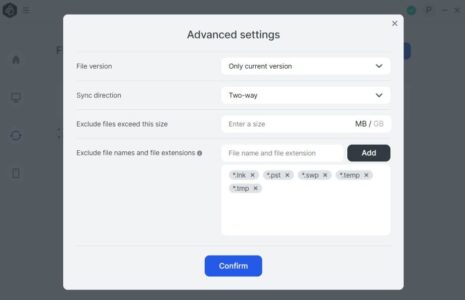
By dropping and dragging files into one of the folders or plugging in the BeeDrive, the folders will automatically synchronize if it’s a two-way synching. It’s possible to juggle synchronization of up to 10 individual folders via the synch function, even synchronizing one folder between multiple devices when shuttling the BeeDrive between them.
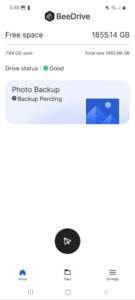
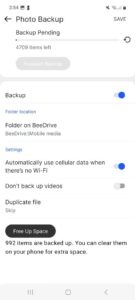
On to the mobile app and its features! After downloading the BeeDrive app in the Google Play Store or Apple’s App Store, you pair the device via QR code. Navigating the mobile app is easy to pick up quickly — whether to back up either new or all photos and video media automatically. Also, you can cherry-pick and send individual files, photos, or instant camera shots files using the BeeDrop functionality.
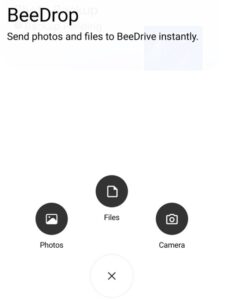
Options and toggles in the app are fairly spare compared to the desktop app, but they can be useful, especially since most of them aren’t available on the desktop. For those with several mobile devices tp manage, the ability to pair with up to 5 is helpful, but being mindful of the available space on the BeeDrive will be more of a critical soft skill.
Performance:
Let’s look at the main three categories that define what the BeeDrive can do: backup, sync, and mobile.
For backing up, using CrystalDiskMark benchmarking, I tested three times at random and achieved an average of about 975MB/s read speed and 700 MB/s write speed on an HP gaming laptop with a USB 3.2 Gen 2 port. The marks were a bit shy of the marks it could theoretically reach, but for me, the speed was more than satisfactory.
As a means of comparison, the laptop’s built-in LiteOn CX2-8B256-Q11 256GB NVMe SSD reached 1830 MB/s read and 588 MB/s write speed. For an external portable SSD drive, that’s pretty darn fast.
For synchronizing files, generally speaking, speeds for syncing are in no small part dependent on the type of synchronization, the USB port used for desktop or Wi-Fi used for mobile. It seemed to me that two-way synchronizations were faster than one-way synchronization but were overall reasonably fast enough for me.
Lastly, using the BeeDrive’s mobile app, I backed up about 1.7 GBs of photos and videos over a Wi-Fi 5 network at about 113 MB/s, about 2 minutes to sync on a two-way backup. On a Wi-Fi 6 network, this speed could easily be several times faster, but real-world conditions can dramatically affect speeds.
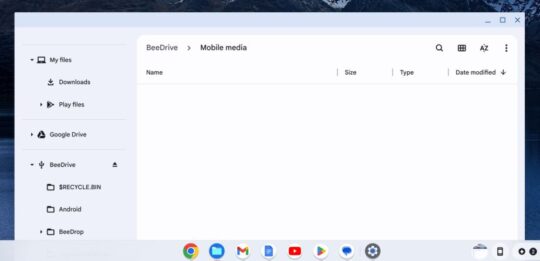
Out of curiosity, I also tested the Synology BeeDrive with a Chromebook, which isn’t listed as a supported device. The Android app doesn’t work for it and a Chromebook-native app doesn’t exist for it, but manually moving files to and from the Chromebook is doable.
One feature I found myself missing is AES-256 encryption, which is a common and important feature for securing files in portable SSDs. I hope future iterations of the BeeDrive may incorporate file encryption, whether from the hardware or software side. Using a third-party encryption solution like BitLocker with the BeeDrive is possible, but of course, it’s an extra step to factor in when backing up.
Official Specs:
- Size: 2.56 x 0.59 x 2.56 inches (65 x 65 x 15mm)
- Weight: 1.52 oz. (43.1g)
- Interface: USB 3.2 Gen 2 (10 Gbps)
- Speed: Up to 1050 MB/s (depending on host device, Wi-Fi speeds, usage conditions, and other factors)
- Agency Certifications: FCC, CE, UKCA, BSMI, VCCI, BIS, RCM, KC,RoHS compliance
- System Requirements: Windows 10 64-bit (Version 1809 or above) and Windows 11; macOS 12 or above; iOS 15 or above; Android 10 or above
- File System Requirements: exFAT (pre-formatted)
- Environment Requirements:
• Operating temperature: 32˚F to 113˚F (0˚C to 45˚C)
• Storage temperature: -40˚F to 185˚F (-40˚C to 85˚C) - Warranty: 3 years
Value:
According to a current Disk Prices listing of several well-known external SSD storage brands, the $169 MSRP listing places the Synology 2TB BeeDrive in the middle of the pack of this selection of 2TB external SSDs. A sale price would place the BeeDrive above average. Given the extra benefit of the well-designed desktop and mobile app, the value-add above and beyond the hardware makes the BeeDrive a good to very good value.
Also, the Synology BeeDrive comes in three storage sizes, with a 1TB ($99), 2TB ($169), or 4TB ($259) size, so you can select a size that best meets your budget.
Pros:
- The desktop app and mobile BeeDrive apps make backing up and synchronizing files relatively automated and very quick and simple.
- If the 2TB version isn’t quite enough, the 4TB Synology BeeDrive option is a good fit for power users
- Very quick data transfer speed capability
- Lightweight, compact, and highly portable
- Between the hardware and software, it’s a very solid value (but on sale, it would be even better).
Cons:
- No native encryption included
- Given the Synology brand, some consumers will expect the BeeDrive to comparable to a NAS, but it’s no replacement for one
Ideal for:
Do you want cross-device storage and backup convenience and functionality that lies somewhere between a NAS drive and a basic external SSD? This device is the solution you’re looking for. At $169 MSRP, the 2TB BeeDrive is priced within reach for most of the mass market and offers plenty of zippy storage for most everyday sorts of uses and a robust software offering to grease the wheels of file synching and backup. A caveat, however: If either security and maximum budget-friendliness are your most important features, you may want to at least browse other options on the market.
Still, we definitely recommended the 2TB BeeDrive, especially for many casual-to-mid-level users (while power users may look at the 4TB drive as an entry point).